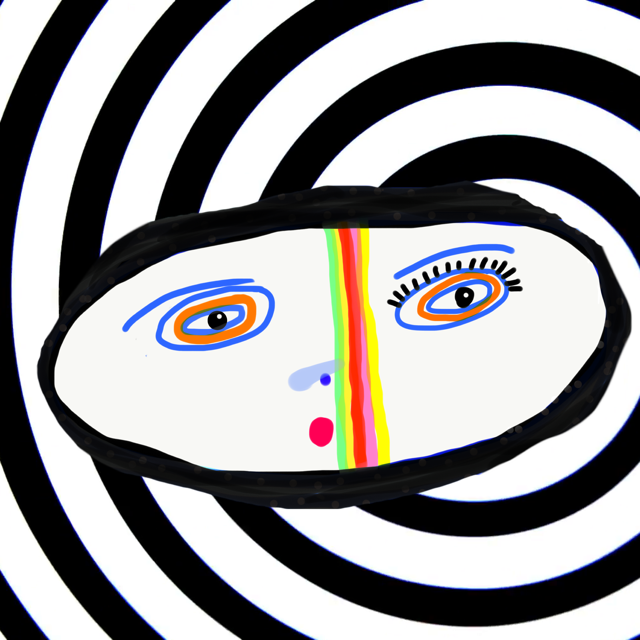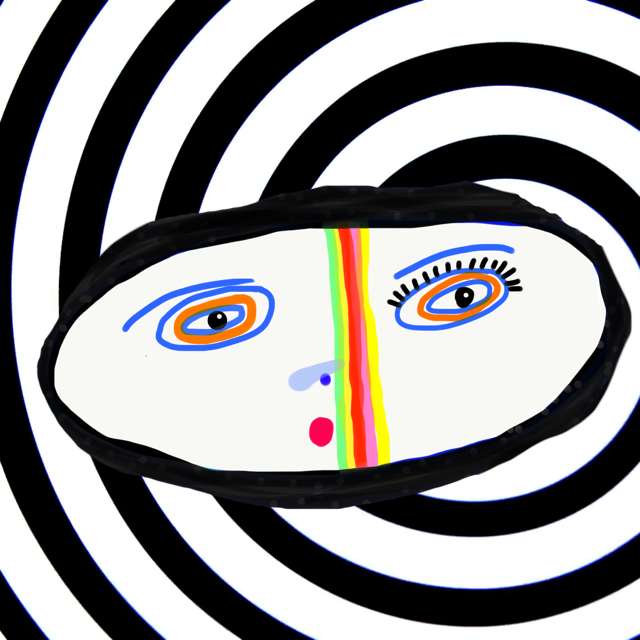How to clear traces of your computer search
Using the Chrome (Google) browser
-

On Android
Open Chrome or the Chrome app
top right, tap ‘...’
select ‘History’
select ‘Clear browsing data…’
beside ‘Time range’, choose how much of your ‘history’ you want to delete (hint - if you think someone will be looking, leave enough to look natural)
select ‘Browsing ’ and choose any other data you want to delete
Click on ‘Clear data’
-

On IOS (Apple) mobile
Open Chrome or the Chrome app
go to ‘…’ and select
Choose the ‘History’ option
Select ‘Clear browsing data’
Beside ‘Time range’, choose how much history you want to delete - try and make this look as naturtal as possible if you think someone may check on you
Select ‘Clear browsing data’ option
-

On a Windows laptop or PC
Open Chrome
click ‘…’ top right of browser
choose ‘More tools’, followed by ‘More Settings’
Choose ‘Clear browsing data’
Select a time range (how long you want to delete (think how this might look if someone checks up on you. You may want to be specific about what you clear.)
select the kind of information you want to ’disappear’
Select 'Clear data'
-

On Mac devices
Open Chrome
select ‘…’ (top right of browser)
choose ‘ History’
select ‘Clear browsing data’
pick the time range you want to clear
choose the kinds of information you want to remove
choose 'Clear data'
Browse incognito on Chrome
On Chrome you can browse Incognito: any activity won't show up in your Chrome browser history. This means people who access your device won't see your activity. (No browsing history, cookies, information entered, forms or site data, will be saved on your device.
To put on incognito browsing:
open Chrome
choose ‘…’
choose ‘New incognito window/tab’
make sure the incognito tab is the one you are using every time you do something new/change page, just to be sure.
Other Browsers
-

Safari
On a Mac
open Safari and choose ‘History’ on toolbar
pick the ‘Clear History’ option
choose the time range you want to clear and select 'Clear History'
On Apple IOS devices:
open Safari and select the book icon on the bottom menu
choose ‘clear’
-

Internet Explorer (IE)
Open Internet Explorer
click Tools on the menu (the lineat the top)
from the dropdown, select Internet Options
The tab should say 'General', but if not, under the title, 'Temporary Internet Files', select 'General';
Choose 'Delete Files'.( You can also select'delete all offline content'
under 'History', pick 'Clear History'
click OK (at the bottom)
-

Firefox
Open Firefox
in the menu, choose 'History',
select 'Clear Recent History'
pick the drop-down menu beside 'Time Range' to pick how much to clear
click ‘clear now’
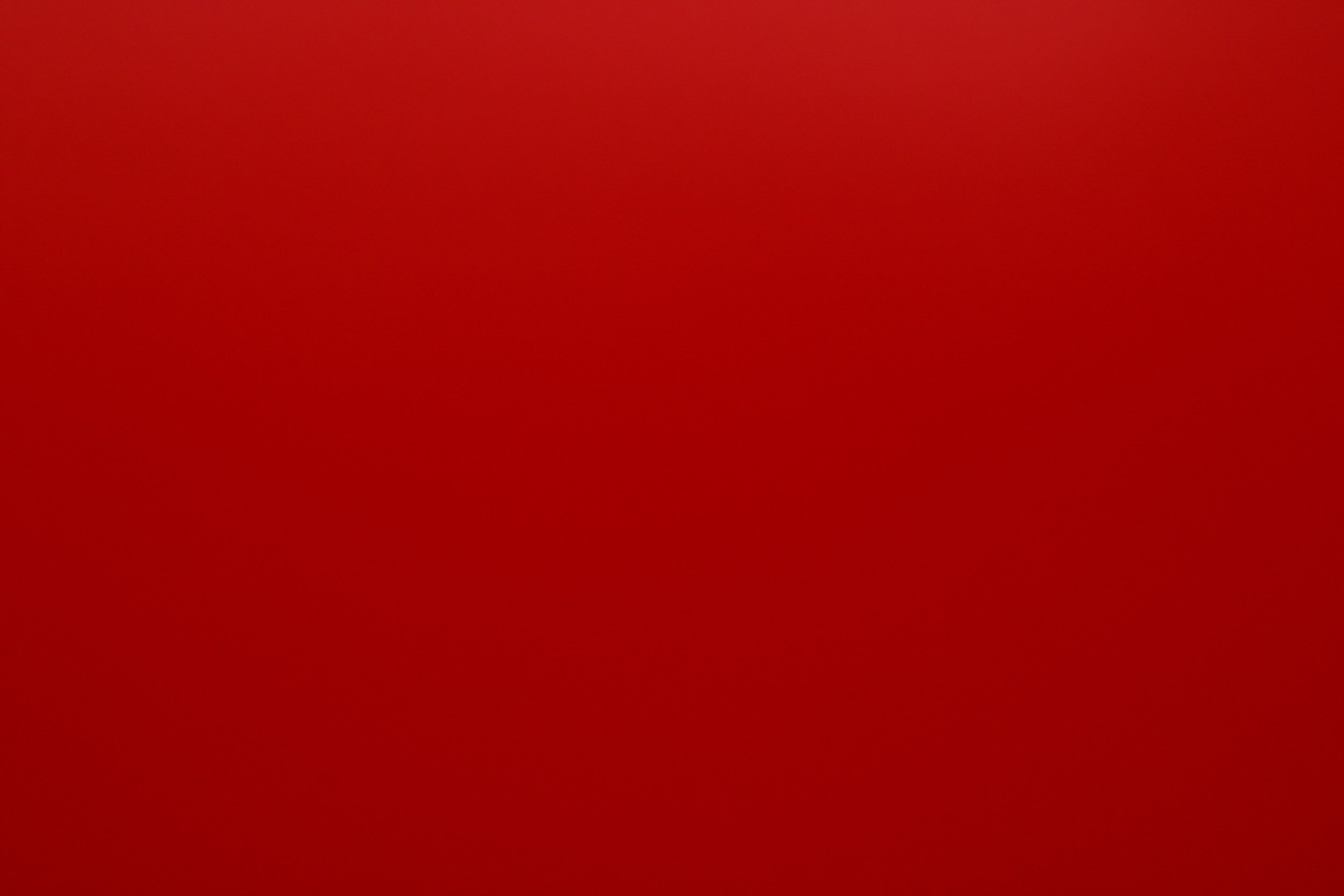
WARNING: This is not fail proof and may not completely hide your tracks. If someone has access to your devices, if you are able it would be safer to visit sites on someone else’s computer or device (Phone, tablet etc). This might be a trusted friend or work colleague, a library computer, an internet cafe (do they still exist?)